|
Are you constantly writing things down on pieces of paper/post-it notes and then losing them? Wish you could just keep everything together in one place? Then you need to start using Google Keep.
Never heard of it? I’m not surprised – it’s one of G-Suite’s best kept secrets. Basically, it’s a home for digital post-it notes, but provides a lot more in terms of organisation and functionality – mainly (for me) taking away the chance of losing that important information. But it does so much more than that. Let’s take a look: 1. Create checklists. Add checkboxes to create running to-do lists, and get that satisfied feeling when you finally complete something at just the click of a button. 2. Pin (and rearrange) the important stuff. Google keep allows you to pin your important notes at the top of the board and rearrange them with a simple drag and drop. This way you’re easily able to locate what you need, when you need it.
3. Add custom header images. Help important notes stand out, or just add a bit of colour to them by using custom images headers. Simply add an image to any note and it will appear at the top – a visual header. I created mine in PowerPoint because I wanted a certain colour/font combination, but you can create them in similar programs such as Google Slides/Drawings, Adobe Spark Post, Canva.
They really brighten up the page and I actually like looking at my to-do lists again… until I realise just how many things are on it!
4. Categorize with labels. You can change the colour of the notes – just as you might have different colour post-its and this is a great way to keep track of which notes are for which area of your life. One colour for home, one colour for work, etc.Another way to help you locate what you need is by using the ‘labels’ feature. Labels, combined with Google Keep’s search function mean you can find anything at the drop of a hat. You can even add emojis! I use Microsoft’s built in emoji keyboard, but if that’s not an option for you, you can always download the EmojiOne extension for Google Chrome. 5. Access from Gmail, Calendar & Docs. Google Keep now integrates with Gmail, Docs and Calendar, which means you can access your Google Keep notes quickly from a sidebar in each apps. You can even add items from your Keep to Gmail/Calendar/Docs and vice versa. 6. Save from the web with the Google Chrome Extension. Say goodbye to the days of copying and pasting images/text/links – the Google Keep extension for Google Chrome, allows you to save images, text and web pages directly to your Google Keep with a simple click. Either right click on the text/image you want to save, or use the Chrome extension icon at the top of your browser. 7. It works on your phone too! Keep track of your notes/lists on the go with the Google Keep App (available on Android & Apple devices) The Google Keep app has share-sheet support, which means you can send photos and other items to Keep in the same way you’d share them by text/email or to a social media account. 8. Share & Collaborate. Working on a group project? Google keep enables everyone to be kept in the loop. Share a to-do list with others so everyone can see what’s been completed and what still needs to be done. 9. Select reminders to do things. Never forget to do something again with the in-built reminder feature. You can set reminders by time or location This will ensure that you never forget to take the trash out once you get home as Keep will remind you. Additionally, when these reminders have been set, you will see the notification appear on any device that your Google account is logged into. This will ensure that the task gets completed and that you can knock another to-do off the list. 10. Take voice notes. I don’t know about you, but I sometimes get really tired of typing, but Google Keep has you covered there. When using the mobile app you can add a note by voice recognition. Just tap the ‘+’ icon then the microphone and off you go. Your voice note will be transcribed and appear as a note for you to save. What will you use Google Keep for? What's the best thing about it for you?
0 Comments
 Back to school is upon us! I don’t know about you, but I really don’t know where my summer went… Well, maybe I do: a week setting up my school, a long weekend in London, a week in Switzerland a few days out/lunch dates and boom! Summer is gone and it’s time for school and, if you’re anything like me, you’re running through a mental checklist of all the things you need for the year ahead. It's the first week of the summer holiday and what am I doing? Yeah, I'm bust prepping for next year.
So, I'm super late to the Teacher Toolkit train... by about 5 years LOL, but I kept seeing them on people's Instagram and decided that one would be useful in my attempt to keep my classroom organised and my desk tidy next. I had a look at some different labels on TPT but I wanted it to match my classroom décor so I made my own, which you can buy from TPT. Do you find yourself losing that important paper or forgetting what learning objective or skill is next while typing up lesson plans at the weekend? Is your desk hidden under a pile of loose papers? Are you constantly nagging at your students to be tidier? The struggle is REAL, I know, but there is a solution.
Good organisation is one of the key factors for a successful school year! and one of the main things that helps me is a teacher planner |
Hello!I'm Ruth. I'm a teacher based in Manchester, UK.
I've been teaching for eight years and am currently based in Year Four, but I have also taught in Year One and Reception. This blog contains teaching ideas, printables, curriculum, lessons, and activities for your classroom! Make sure to visit often to see the latest blog! Archives
May 2020
Categories
All
|
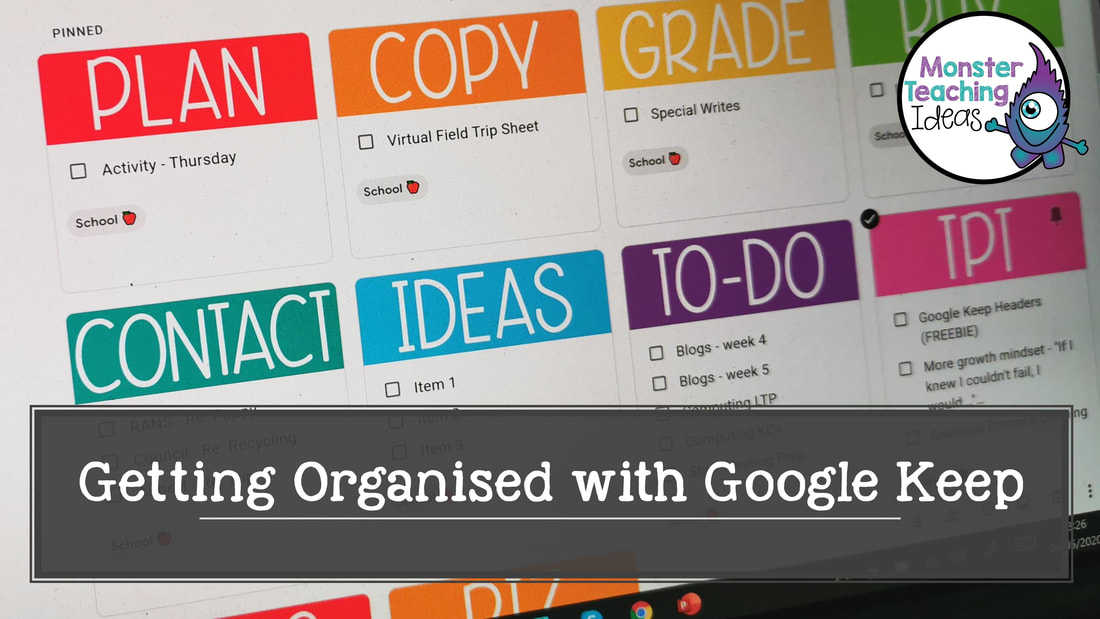
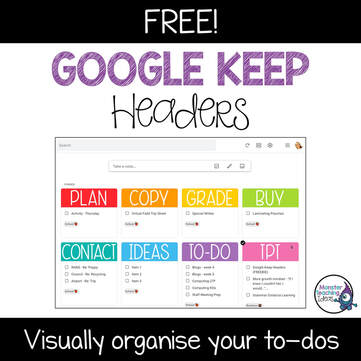

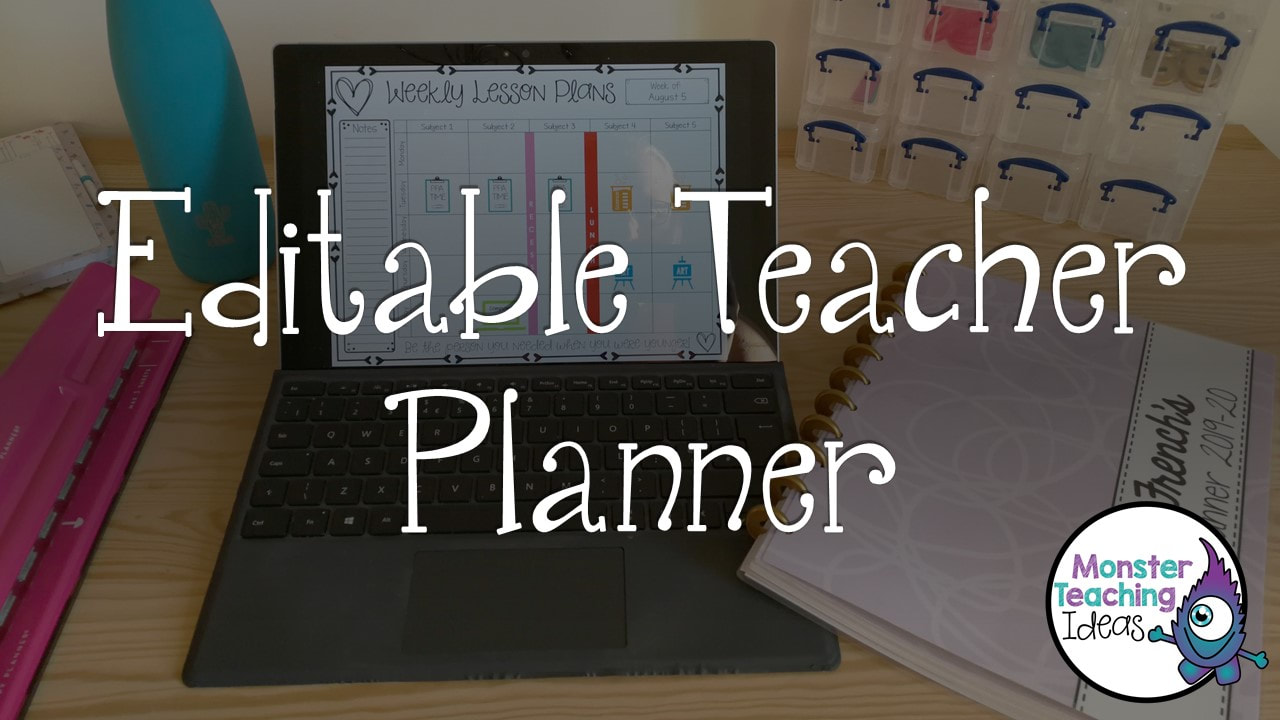
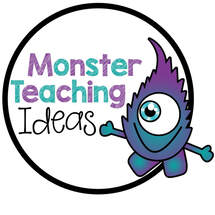
 RSS Feed
RSS Feed